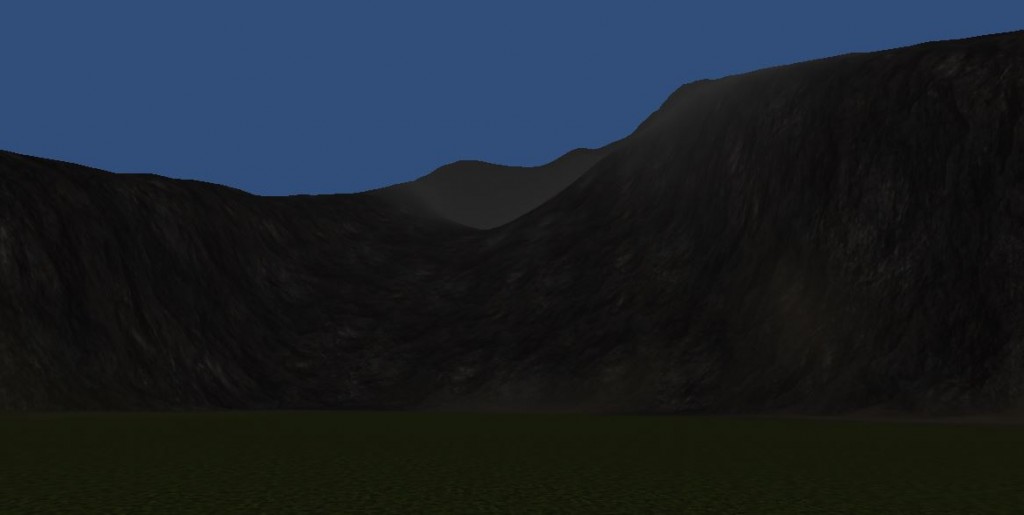The Terrain Editor is Unity’s inbuilt Terrain Creation Tool. It is a very powerful tool that allows you to create Complete Environments in no time at all. With this tool you can create a 3D Terrain Including (Mountains, Rivers, Cliffs & anything else you can think of), You add Multiple Tiling Textures to the Terrain the blend between Textures depending on the surface, Trees, Grass & other objects can be added and painted onto the surface using the a brush. This Post will cover creating Terrains, Sculpting on them, Adding and blending Textures onto the Terrain. Everything you need to know about terrains or anything covered in this tutorial is located - Here
Create a Terrain: In Unity Under the Tab Terrain/ Create Terrain. This will add a Terrain to your Project Panel & Hierarchy. You can select this in the Hierarchy to select it. Pressing F will position the Camera to the center of the Object, In this case Terrain.
*Note: Selecting the Buttons under Terrain (Script) will give a brief description of what it does, there are many different Buttons we will cover but in this tutorial we are focusing on are Settings, Raise/Lower Terrain, Paint Height, Smooth Height & Paint Texture.
Setting up your Terrain: Some of the Information on the Unity Website has been change due to later releases. So to change the Resolution of your Terrain select your Terrain and go to Terrain (Top Tab)/ Set Resolution.
Sculpting your Heightmap: First of all a heightmap is a Texture that uses a greyscale to determine how high or low geometry needs to be, Complete White (Highest point), Complete Black (Lowest Point) anywhere in between is between 0.1% & 99.9% roughly. This means you can also create your own Heightmap in 2D Programs such as Photoshop. (It needs to be in GreyScale Not RGB to work with Unity).
To start painting your Heightmap in 3D Select any of the Tools Raise/Lower Terrain, Paint Height, Smooth Height. These are rather self explanatory as to what they do. Raise/Lower Terrain Raise Or Lowers the Terrain Height, Paint Height Raises to a target Height and stops when it reaches it, Smooth Height Smooths the Terrain, in technical terms this advantages the Vertices height between each other. At this point all you have to do is adjust Brush Size and Opacity and Paint! To clear your Heightmap go to Terrain (Tab)/ Flatten Heightmap/ Flatten
*Note: You will notice that when you paint on the Heightmap the Terrain becomes more dense where you paint & when you get closer or nearer. This is called Tessellation and is a very handy Optimization Technique for Performance and Graphics.
![Terrain_Sculpt Terrain_Sculpt]() Painting the Base Terrain: To Paint a Base Texture to the Terrain go to the 4th Button (Paint Texture). Select a Brush like normal, Add a Texture under Textures/ Edit Textures/ Add Texture. A window will open up and you will be able to connect a 2D Texture Map & Normal Map (Since you will be Tiling this Make sure your Texture is Tillable), Once this is done adjust the Size, This is how many time it tiles in x & y. to Adjust the Tiling Size you can select your Texture in the Paint Texture Button/ Edit Textures/ Edit Texture.
Painting Blending Textures: This is the Same Process as Painting the Base but this time you will use a brush to Blend/ Mask Texture into the Terrain, Simply add your next Texture/ Normal Map & use a brush to paint it in (Mixing your Size & Opacity is a good idea)
Painting the Base Terrain: To Paint a Base Texture to the Terrain go to the 4th Button (Paint Texture). Select a Brush like normal, Add a Texture under Textures/ Edit Textures/ Add Texture. A window will open up and you will be able to connect a 2D Texture Map & Normal Map (Since you will be Tiling this Make sure your Texture is Tillable), Once this is done adjust the Size, This is how many time it tiles in x & y. to Adjust the Tiling Size you can select your Texture in the Paint Texture Button/ Edit Textures/ Edit Texture.
Painting Blending Textures: This is the Same Process as Painting the Base but this time you will use a brush to Blend/ Mask Texture into the Terrain, Simply add your next Texture/ Normal Map & use a brush to paint it in (Mixing your Size & Opacity is a good idea)
![Unity_Terrain_Painting GIF]() Make Player Controllers Collide with Terrain: To do this simply Import the Character Controller, Drag 1st or 3rd Person Into the Scene, Position it where you want to spawn in the Game at the ground (Make sure its a little bit above or perfectly level so you don’t fall through), Select your Terrain in the Hierarchy/ Make “Is Trigger” Unticked. Done!
Make Player Controllers Collide with Terrain: To do this simply Import the Character Controller, Drag 1st or 3rd Person Into the Scene, Position it where you want to spawn in the Game at the ground (Make sure its a little bit above or perfectly level so you don’t fall through), Select your Terrain in the Hierarchy/ Make “Is Trigger” Unticked. Done!![Terrain_Done Terrain_Done]() *Note: There are no Normal Maps in any of these Textures, Normal Maps will help to give the Illusion of Height in Textures such as the Rock or Dirt.In-Game Snapshot
*Note: There are no Normal Maps in any of these Textures, Normal Maps will help to give the Illusion of Height in Textures such as the Rock or Dirt.In-Game Snapshot
![In-Game In-Game]()
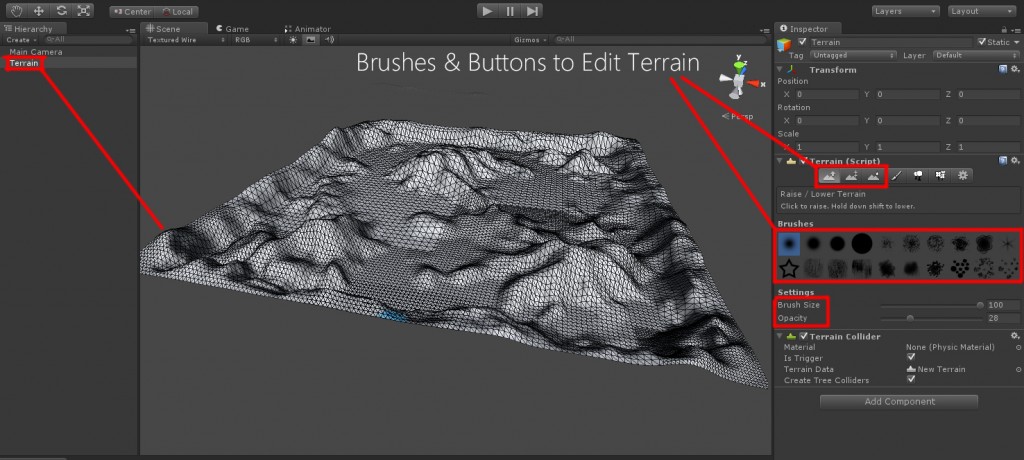 Painting the Base Terrain: To Paint a Base Texture to the Terrain go to the 4th Button (Paint Texture). Select a Brush like normal, Add a Texture under Textures/ Edit Textures/ Add Texture. A window will open up and you will be able to connect a 2D Texture Map & Normal Map (Since you will be Tiling this Make sure your Texture is Tillable), Once this is done adjust the Size, This is how many time it tiles in x & y. to Adjust the Tiling Size you can select your Texture in the Paint Texture Button/ Edit Textures/ Edit Texture.
Painting Blending Textures: This is the Same Process as Painting the Base but this time you will use a brush to Blend/ Mask Texture into the Terrain, Simply add your next Texture/ Normal Map & use a brush to paint it in (Mixing your Size & Opacity is a good idea)
Painting the Base Terrain: To Paint a Base Texture to the Terrain go to the 4th Button (Paint Texture). Select a Brush like normal, Add a Texture under Textures/ Edit Textures/ Add Texture. A window will open up and you will be able to connect a 2D Texture Map & Normal Map (Since you will be Tiling this Make sure your Texture is Tillable), Once this is done adjust the Size, This is how many time it tiles in x & y. to Adjust the Tiling Size you can select your Texture in the Paint Texture Button/ Edit Textures/ Edit Texture.
Painting Blending Textures: This is the Same Process as Painting the Base but this time you will use a brush to Blend/ Mask Texture into the Terrain, Simply add your next Texture/ Normal Map & use a brush to paint it in (Mixing your Size & Opacity is a good idea)
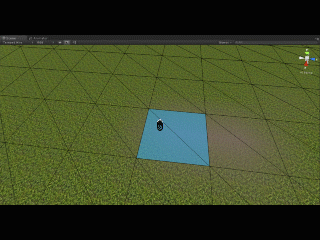 Make Player Controllers Collide with Terrain: To do this simply Import the Character Controller, Drag 1st or 3rd Person Into the Scene, Position it where you want to spawn in the Game at the ground (Make sure its a little bit above or perfectly level so you don’t fall through), Select your Terrain in the Hierarchy/ Make “Is Trigger” Unticked. Done!
Make Player Controllers Collide with Terrain: To do this simply Import the Character Controller, Drag 1st or 3rd Person Into the Scene, Position it where you want to spawn in the Game at the ground (Make sure its a little bit above or perfectly level so you don’t fall through), Select your Terrain in the Hierarchy/ Make “Is Trigger” Unticked. Done!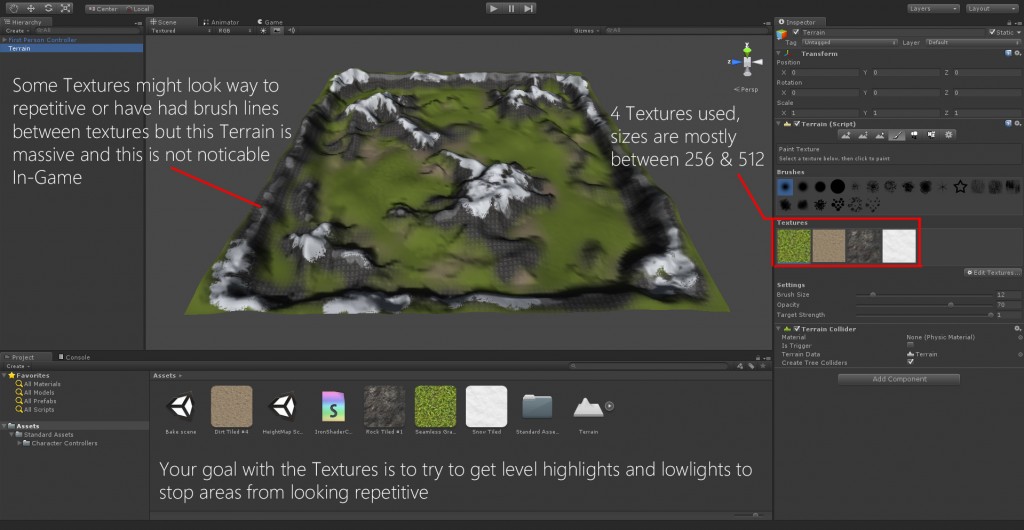 *Note: There are no Normal Maps in any of these Textures, Normal Maps will help to give the Illusion of Height in Textures such as the Rock or Dirt.In-Game Snapshot
*Note: There are no Normal Maps in any of these Textures, Normal Maps will help to give the Illusion of Height in Textures such as the Rock or Dirt.In-Game Snapshot